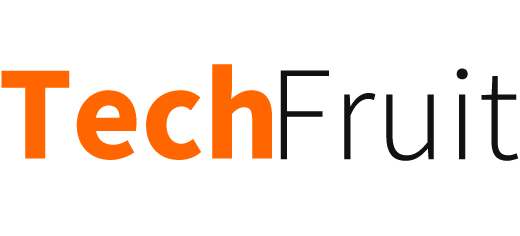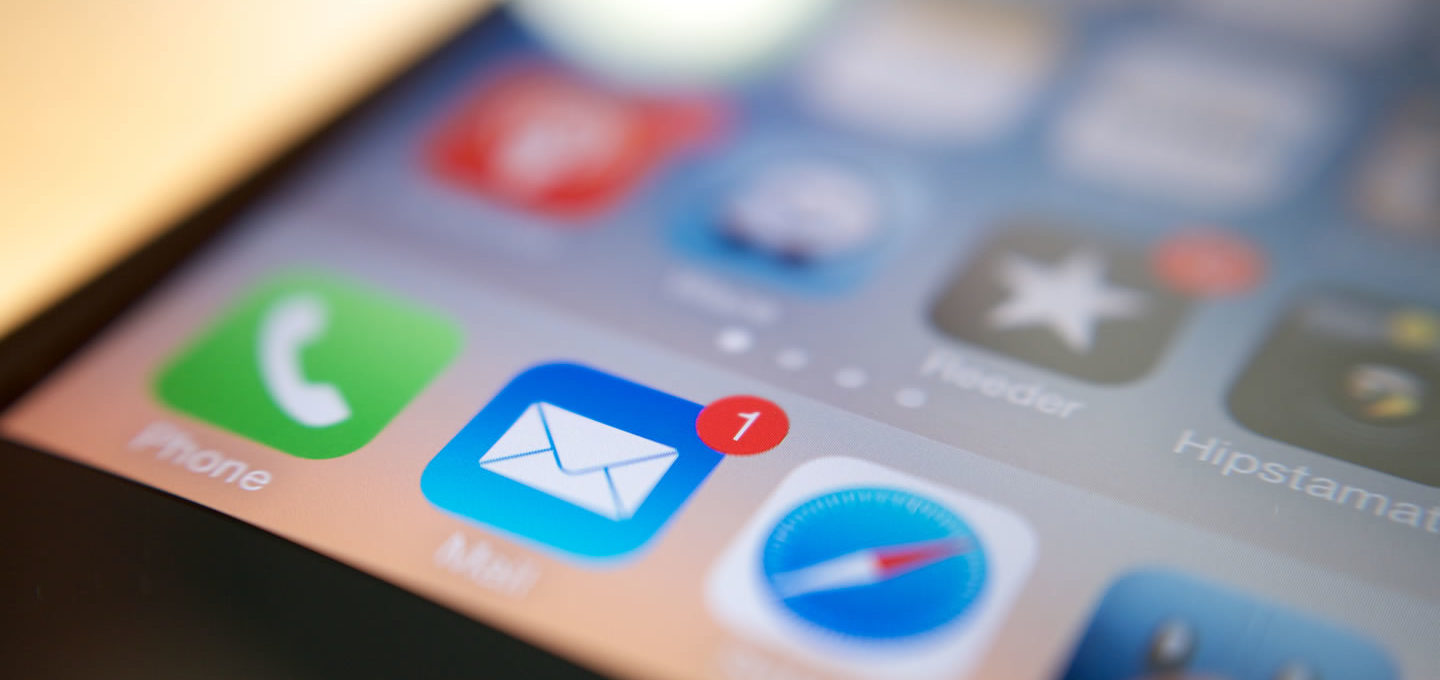There was a time, nearly a decade ago, when people were excited to tell people that they had got on the smartphone bandwagon with their first iPhone. Back then, ending every email sent from your mobile with “Sent from my iPhone” showed you had joined the future, and Apple was very happy with the viral marketing technique it had created for its latest device.
A few years later, “Sent from my iPhone” had become so common, that what once was a signal of technological bragging rights had morphed into a key piece of net etiquette, where those on the receiving end of such an email should understand the sender is busy, on the road, and should therefore be forgiven for spelling errors and impolite brevity. Studies showed emails with the signature message were interpreted differently by readers to messages without.
Things have changed. Everyone now has a smartphone, mostly Android, and “Sent from my iPhone” feels less like someone pleased to join the pocket-sized technological revolution and more like boasting they have spent £1000 on a new phone and they want to run your face in it. And people no longer forgive the spelling mistakes either – if you are unable to use autocorrect on your phone correctly it is seen as a sign of tech illiteracy rather than being ‘too busy’.
People recently took to Twitter to vent their frustration at the mobile email signature, with those under 20 just confused as to why anyone would want to add some Apple marketing spam to every email they send. The response was big enough that Twitter turned the various comments into a “Moment” on the short messaging service.
If you still have Apple’s default email signature set up – maybe it’s time for a change?
How to remove “Sent from my iPhone” from your email signature
1. On the home screen of your iPhone, tab on Settings
2. Tap on Mail, Contacts, Calendars
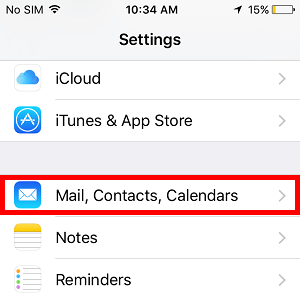
3. Scroll down and tap on Signature
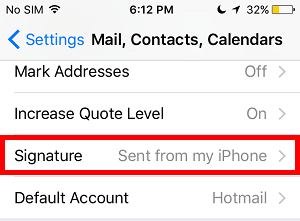
4. Tap the words “Sent from my iPhone” and edit it to anything you like (or delete it completely)
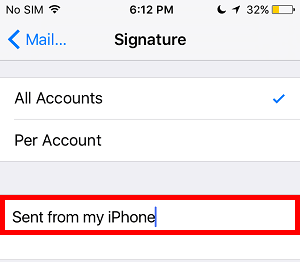
5. Tab on Home to save your changes and exit from the Settings menu
Photograph by Kārlis Dambrāns