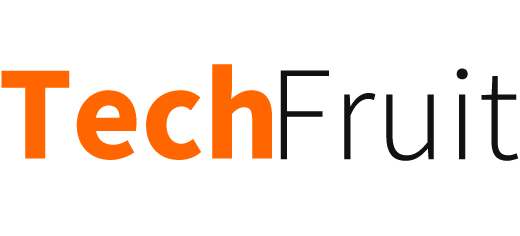Are you still doing everything manually on your help desk? From assigning access rights to prioritizing incidents? If that is about you, we have just one question: Why?
Zendesk vs Jira Software is quite often confronted, but process automation in Jira fits better for the tech teams. So let’s figure out how automating all service tasks can take the burden off your shoulders and let your agents focus on more complex and critical tasks.
What is help desk automation?
Help desk software automation is a great way to increase your overall productivity and customer satisfaction. It also helps accelerate the customer support service as there is no need to perform repetitive and manual tasks.
Why do you need to add automation just right now? By not employing automation on your help desk, you are risking:
- lower customer satisfaction and lose their trust
- waste time on admin work rather than spend it on giving direct assistance to your customers
- lose energy that could have been directed to improving skills and learning something new
- spoil your reputation on the market
Are you ready for these? Most likely, the answer would be ‘No’. So, here is a brief instruction on how to set automation in Jira Service Management.
How to access automation in Jira Service Management
Jira Service Management (previously Jira Service Desk) is an excellent way to trace and automate all your communications, tasks, and support within different departments like Marketing, IT, Sales, HR, and many more. Jira Service Management’s automation process doesn’t require your coding skills and only takes several clicks.
According to Jira’s poll, employees who automated their work using Jira saved more than 6 hours per month, while 87% noticed how automation helped them scale their companies.
You can access Jira’s automation settings by going to the Project Settings > Automation section. In addition, you can set your own automation rules that allow you to automate your actions according to the criteria you select yourself.
For instance, with the help of an automation rule, you can notify your agents about creating a high-priority task. Or you can set the rule to reopen the issue when a customer adds a comment to the already closed issue.
The automation rules consist of three main components:
- Triggers are the main element of the automation that starts the execution of your rule. You can schedule triggers or customize them before their application.
- Conditions: the scope of your rule is narrowed with the help of states. When a condition is met, your rule runs, and when it fails — it stops running.
- Actions are the doers of your rule that help you automate different tasks.
These three elements are the foundation of automation. By combining them, you can create various types of automation.
Five examples of common automation use cases in Jira Service Management
Automation in the Jira Service Management allows you to set multiple rules for numerous use cases. Here, we have listed the most common automation use cases that would help you to get started:
Auto-assigning issues
How do you handle all the unassigned issues? Are they just accumulating or slipping between the cracks unnoticed? You can easily fight this issue with automation by auto-assigning them to different team members. This is performed in just a few simple steps:
- Step #1: Set When trigger — Issue created
- Step #2: Set Then action — Assign the issue to (here, you can select a user from the list or use balanced workload assignee when the issue is assigned to the user with the minor workload)
Scheduling tasks
Scheduling your tasks is a great way to reduce manual work and ensure a consistent workflow. To build a scheduling task rule, you have to:
- Step #1: Use Scheduled trigger
- Step #2: Add your comment to Action
- Step #3: Set the Transition issue action
Integrating with your external development tools
You can integrate your source code management with Jira automation to automate your development operations. For instance, you want to merge your Pull request and simultaneously move the related issue to Rolling Out status. To do so, you need to:
- Step #1: Use the Pull request trigger
- Step #2: Add the condition if/else to if/else block
- Step #3: Add and set your condition of the Related issues
- Step #4: Configure Transition issue action to change the issue to Rolling Out status
- Step #5: Set the Transition issue action in the Else block so that the issue status changes to Done
Auto-close old Jira Service Management support tickets
Sometimes your customers may slow down their responses or even stop replying fully. With Jira Service Management, you can set the automation rule that will seek for the tickets with no customer response and close them. To set this rule, you need to do several steps:
- Step #1: Set When: Schedule trigger — here, you need to indicate the time and frequency and use Jira Query Language to specify which issues you want to close.
Reopen the issue when a customer comments on a closed issue
When a customer adds a comment to the already closed ticket, you can set automation that will reopen this ticket, reassign it, and add a comment so that a customer sees that this issue is reopened. To set this rule, you need to:
- Step #1: Set When: Issue commented trigger — when a customer comments on a closed issue
- Step #2: Set condition: If: Compare two values — if a customer comments, the issue will automatically reopen
Wrapping up
Automating your help desk is a must if you want to keep up with all your customers’ needs, increase your position in the market, stay more productive, and remain competitive.
For example, suppose you add automation to your support service tool. In that case, all the operations will speed up thanks to the fact that your agents get more control, get rid of repetitive tasks, and can focus on more complex tasks to build long-lasting customer relationships. Besides, the chances of human mistakes and manual errors drastically decrease.
Although it doesn’t require technical or coding skills, the automation process can be tricky, so we hope our advice will come in handy when you decide to automate your Jira Service Management.