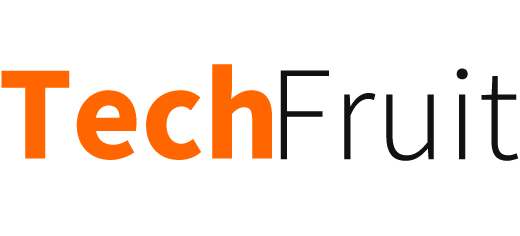PDFs are incredibly practical. Their fixed formatting allows easy sharing between users on any device. However, that benefit comes with locked content that restricts editing, repurposing, and accessibility. Converting your PDF unlocks those restrictions so that you can integrate the information into your workflows.
This guide will show you the best tools and step-by-step instructions for converting your PDF files into fully editable and usable Office documents or image formats.
Why convert from PDF?
Before we get into the how-to, let’s quickly go over the main reasons you might want to convert a PDF file:
- Accessibility – Information trapped in a PDF limits who can use it. Converting to Word or another format opens up content for broader audiences.
- Editability – PDF to Word conversion allows you to fluidly edit, share, and update documents instead of starting over from scratch.
- Usability – Extracted text and images give you the freedom to effortlessly repurpose content from PDFs.
- Flexibility – With the PDF unlocked, you integrate the information into new workflows like content publishing, data analysis, presentations, etc.
What you can convert PDF files to
You likely have a specific purpose or outcome in mind for converting your PDF. Here are the most common and useful format options:
- Microsoft Word (.docx) – Ideal for retaining full textual content with editable formatting for general office use. A PDF to word tool such as this PDF conversion from SmallPDF makes this easy.
- Microsoft Excel (.xlsx) – Best for extracting tables and spreadsheet data from a PDF.
- PowerPoint (.pptx) – Useful for repurposing slides and images from a PDF for new presentations.
- Image Files (.jpg, .png, .tiff) – Simple export of PDF pages and images for use anywhere.
- Plain Text (.txt) – Extracts all text into an editable file but loses all formatting.
These popular office suites and document types allow you to plug converted PDF content into new projects and purposes seamlessly.
Choosing your PDF converter tool
With so many converter apps and websites out there, how do you select the right PDF solution? Here are key criteria to consider before making your choice:
- Accuracy – The conversion quality matters most, striving for perfectly preserved formatting without scrambled text.
- Compatibility – It must support a wide array of output formats like Word, Excel, JPEG, etc.
- Reliability – Industrial-strength tools that can handle large, complex PDFs without crashing.
- Security – Seek services that encrypt uploads and deletes files post-conversion.
- Automation – Prioritise tools with batch and scheduled conversions for high volumes.
Converting PDFs step-by-step
Most PDF file converter tools follow a straightforward process for transforming your files into other formats. Here is an overview of the basic conversion workflow:
Step 1: Upload your PDF
First, access your chosen PDF converter tool and navigate to the upload function. Here, select your target PDF you wish to convert from your device storage. Alternatively, some tools feature a drag-and-drop upload function into your browser window.
Step 2: Choose output format
Next, specify the intended output format such as Word, Excel, JPG, etc. More advanced tools may prompt you to select a subtype under the broader format category.
Step 3: Configure settings
If available, toggle any advanced settings on/off for the conversion such as OCR, table recognition, image parameters, etc. Dialling in the optimal settings prevents conversion issues.
Step 4: Export file
Finally, trigger the conversion process and await completion. Converted files are typically available to immediately download or export locally to your preferred destination.
With the core concepts and workflow steps explained here, you are equipped to convert PDFs using nearly any tool on the market. Follow on-screen cues and adjust settings carefully for best results.
Tips for the best conversions
Here are pro tips for getting the cleanest converted files:
- Simplify first – Eliminate multi-column text, background images, and other elements that may interfere to get a cleaner conversion.
- OCR if needed – Scan any non-searchable PDFs first so text can be extracted and formatted.
- Review immediately – Check carefully that all elements converted properly without distortion upon export.
- Retain versions – Keep original PDFs untouched by making copies to convert or using non-destructive services.
- Refine settings – Improper detection settings like language or layout causes botched formatting.
- Use templates – Export PDF text and tables into Word or Excel templates for ideal reuse.
Follow those best practices starting from a simplified PDF foundation for converting with confidence.
Common conversion issues & fixes
Even using the right tools, PDF conversions can still go awry and mangle your perfectly formatted source document:
- Scrambled text – Faulty OCR scan on image-based PDF renders garbled characters. Fix by rescanning the file with higher accuracy OCR tools
- Disorganised tables – Complex original formatting gets misinterpreted, destroying tabular data structure. Start clean by simplifying table before conversion.
- Distorted images – Vector images and complex artwork get rendered improperly. Export images separately before converting over text.
- Lost formatting – Without style settings properly mapped, fonts, sizes, colours, etc. all reset to defaults. Dial in export settings custom to that file.
- Crashes & errors – Large, complex PDFs bring underpowered tools to their knees. Use desktop apps like Acrobat built for big files.
Build in time post-conversion to quality check files before integrating their information elsewhere. Catch and fix errors immediately after conversion while the original PDF is fresh in mind.
Next steps
As you can now see, converting PDF files need not be a scary or frustrating process. By choosing the right tool for your needs, structuring clean source files, and actively monitoring output quality, you will achieve pristine conversions from PDF to highly workable Word, Excel, PowerPoint files, and images.
The final step lies in actually putting those unlocked PDFs to use. Consider these next actions:
- Edit & optimise converted documents for readability
- Integrate tables and charts into new reports and presentations
- Publish excerpted text from PDFs as blog content
- Append images into existing image libraries and projects
- Build upon converted slides and visuals for new seminars
Now realise the versatile value within your existing PDF resources by following this straightforward guide. Transform those forgotten files gathering digital dust into renewed assets!